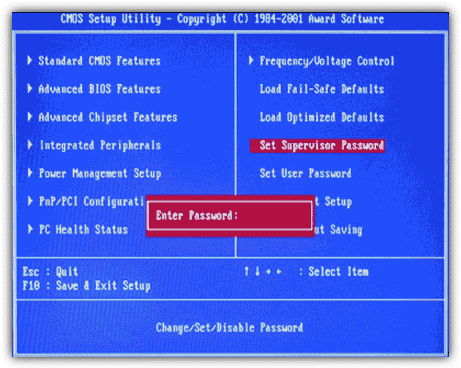MTR Trade-in requires customers to remove their BIOS passwords and reset their device before sending and here is a quick and simple guide of how to do exactly that!
Step 1
Shut down the laptop. Wait a few seconds, and then power it on again.
Step 2
Press the key required to enter the BIOS area of your laptop. The key you need to press varies depending on your notebook's manufacturer. Refer to your owner's manual. Alternatively, look for a prompt on the initial boot screen that displays the key you need to press.
Step 3
Enter the current BIOS password for the laptop when prompted to do so.
Step 4
Click the "Password" or "Security" tab in the BIOS setup menu, and then click the "Supervisor Password" or "BIOS Password" option. Click the "Change Password" or similar option.
Step 5
Enter the current BIOS password again, and then press the "Enter" key. When prompted to enter a new password, just press the "Enter" key without typing anything in the password field. Repeat if prompted to confirm the blank password.
Step 6
Click the "Save Settings" option in the BIOS menu screen to save changes and exit the utility. The laptop should no longer prompt for a BIOS or Supervisor password. If you are having trouble completing this process successfully please don’t hesitate to get in touch!